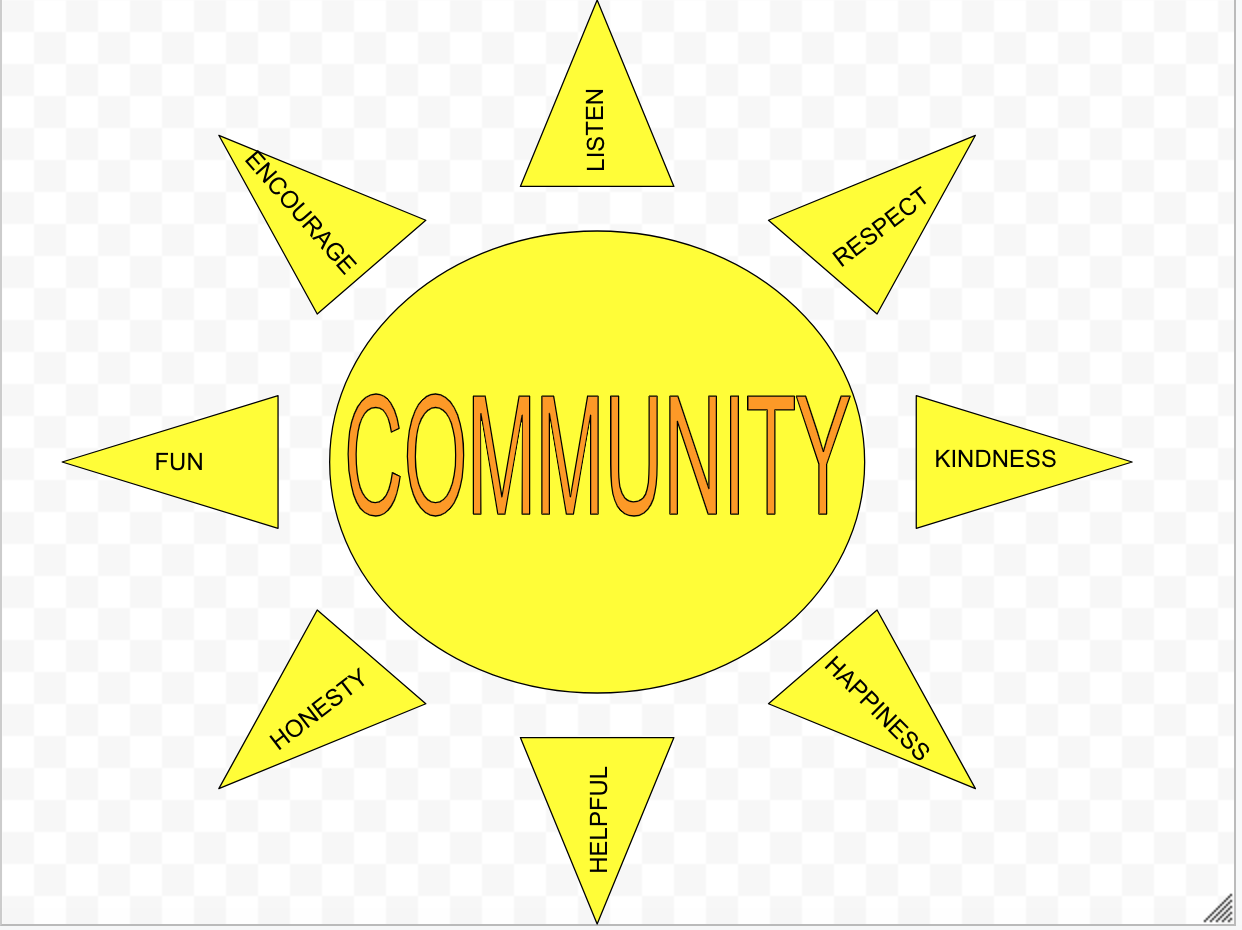Discipline: Team Building and Community Agreements*
Age Range: 10+
Estimated Time: 20-30 minutes
What you need: A computer or tablet with internet access; a Google account (it is free to create one)
*Community agreements are created as a way to establish a mutual understanding or make a set of expectations for all members of a community to abide by. They can be based on many things, such as how to support each community member and how to make everyone feel included. Please see What is a Community Agreement? blog post before starting this project.
Creating a visual community agreement using tools online is a good method for creating a community agreement if you do not have any paper or other crafting materials available.
Instructions:
1. Open your Google Drive and select “New”
2. Select More → Google Drawings
3. For this specific example, we will create a sun with community values as the rays. Feel free to get creative during this step, as there are many other shapes and tools available. To create a shape use: Insert → Shape → Shapes
4. A plus sign should show up once you have selected a shape. Drag this plus sign to create and enlarge your image. You should end up with something like this:
7. You can change the color by selecting your shape and hitting the fill icon. Select whatever color scheme your community likes.
6. To create a center word or idea, try using Word Art or a text box. Pictured below is an example using Word Art: Insert → Word Art → Type out whatever you would like in the box that appears. This could be your family or community name, or it could include the names of everyone within your community. Get creative here!
7. Edit your center word in whatever way your community likes. You can change color or font, just make sure to have the word selected.
8. You may add in community values wherever you would like as well. For this example, we will add values to the sun rays using text boxes. Click on the T icon (circled below) to create a text box. Drag the plus sign that appears to build the box, and use the dot above the box (circled below) to rotate and fit it inside the sun rays. Type out your community values into the boxes.
9. You can get even more creative than this by exploring more of the Google Drawing functions. Make sure to listen to the people within your community and allow everyone space to contribute. Your finished product may look something like this:
Helpful Hints: Google Drive allows for collaboration by multiple people at the same time. Anyone else with a Google account can be added to your document or drawing by clicking the blue share button in the top right corner. Simply add their emails or share the link provided. Sharing will allow all of you to all work on your community agreement at the same time if you have multiple internet enabled devices.
Try creating a loose plan before getting started so that all community members have an open space to share ideas and contribute values before moving to the visual aspect.
If you have access to a printer, you can print out a copy for each community member to keep. If not, making your document shareable is another good way to distribute the agreement to everyone.